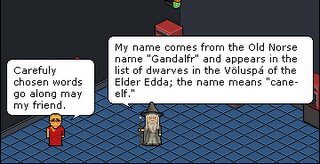Motion Path tween
We know how to make an object move form point a to point b in Flash. The Motion tween guide allows us to create a movement that will follow a line drawn with the penicl, a paint brush or a shape usch as a circle/oval. how you ask? Using a motion guide layer. Basically it works like this:
- Open a new flash document
- Create a symbol (we used a fly) - call the layer object
- Close to the new layer option you will find an option for new motion guide layer
- Create this motion guide layer
- Right click into say frame 30 on the object layer
- Choose - Insert frame
- Right click again, choose create motion tween
- Third right click into the same spot and insert a keyframe
- Click into frame 1 of the Motion guide layer
- Using the paint brush to draw a squiggly line from the object along the path you would like to move
- Change the tool to the move tool
- Make sure it is on the Snap to option
- Click into the keyframe at the end of the Object layer
- Drag the object to the end of your line, note the black circle in the the centre as it goes over the need of the line, it should snap on
- Press enter - does it work - congratulations BB!!!